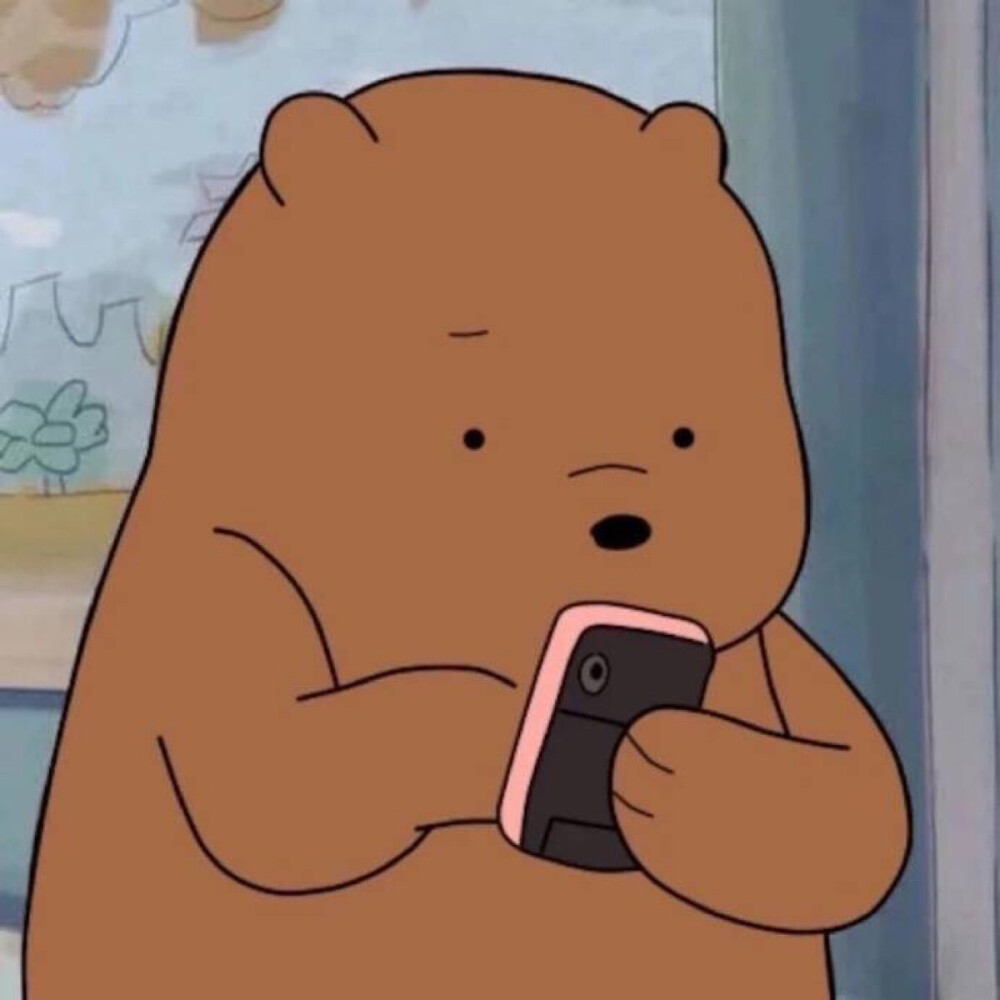Intellij Platform
Intellij IDEA
Spring Boot DevTools热重载
pom.xml引入依赖
|
打开IDEA设置 找到 Build, Execution, Deployment -> Compiler -> Build project automatically 勾选

继续找到Advanced Settings 勾选 Allow auto-make to start even if developed application is currently running

使用@Autowired注解报红的解决办法
打开Settings -> Editor -> Inspections -> Spring -> Spring Core -> Code,找到Incorrect autowiring in Spring bean components,将代码审查级别从Error修改为Warning

JetBrains Rider
快捷键
CREATE AND EDIT(创建和编辑)
Show Context Actions(显示上下文操作)
Alt+Enter
Basic Code Completion(基本代码补全)
Ctrl+Space
Smart Code Completion(智能代码补全)
Ctrl+Shift+Space
Type Name Completion(类型名称补全)
Ctrl+Alt+Space
Complete Statement(完成语句)
Ctrl+Shift+Ent
安装CodeGlance Pro后关闭原有的在滚动条悬停时显示代码
CodeGlancePro是一款用于在编辑器旁边显示代码缩略图的插件。
如果您想要把之前的代码预览隐藏,可以通过以下操作实现:
- 打开JetBrains Rider,进入设置界面。可以通过快捷键
Ctrl+Alt+S(Windows/Linux) 或Cmd+,(Mac) 快速打开设置界面。 - 在“Editor”中,找到“General”选项卡。在这个选项卡中,找到“Appearance”,其中有一个“Show code lens on scrollbar hover”复选框。取消选中该复选框可隐藏在滚动条悬停时显示代码。

IdeaVim
普通模式: ESC
基本移动命令:
h– 将光标向左移动一个字符。l– 将光标向右移动一个字符。k– 将光标向上移动一行。j– 将光标向下移动一行。w– 向前跳一个单词。b– 向后跳一个单词。0– 跳到行首。$– 跳到行尾。
本博客所有文章除特别声明外,均采用 CC BY-NC-SA 4.0 许可协议。转载请注明来自 Xiaowen's Blog!